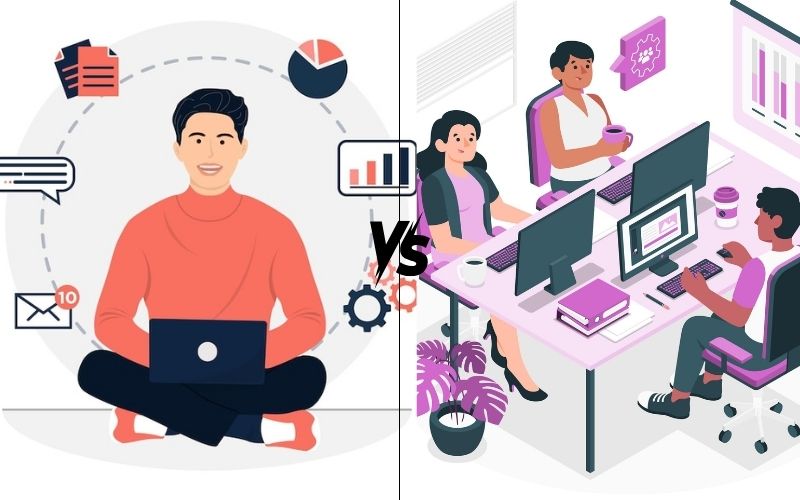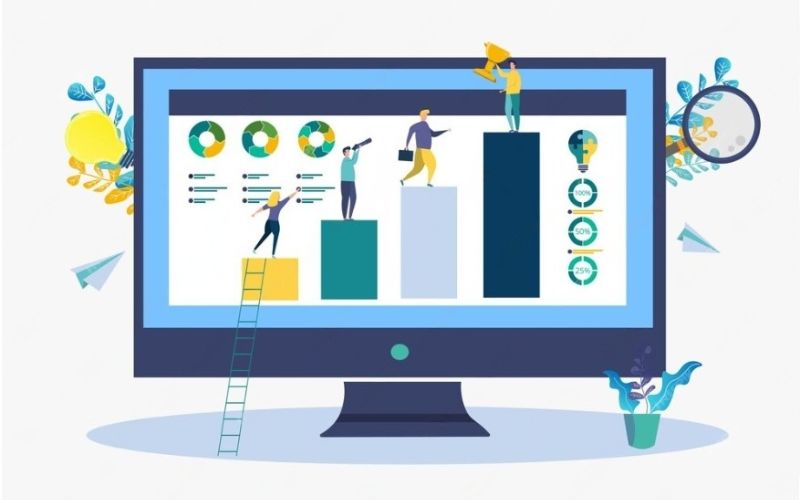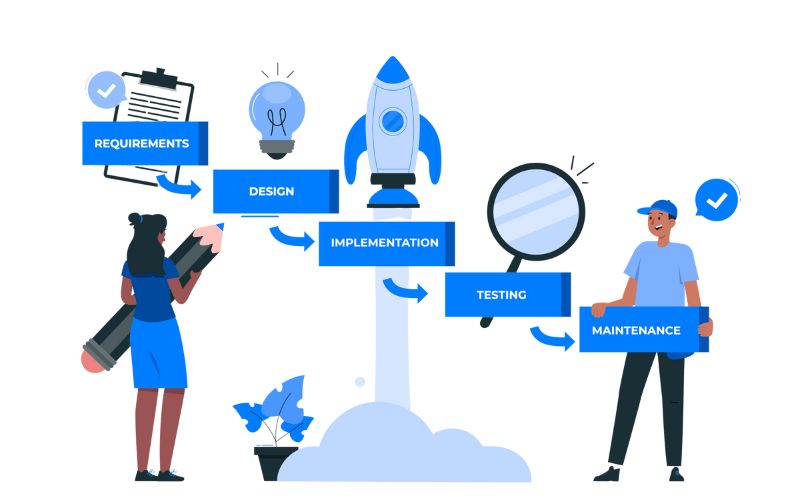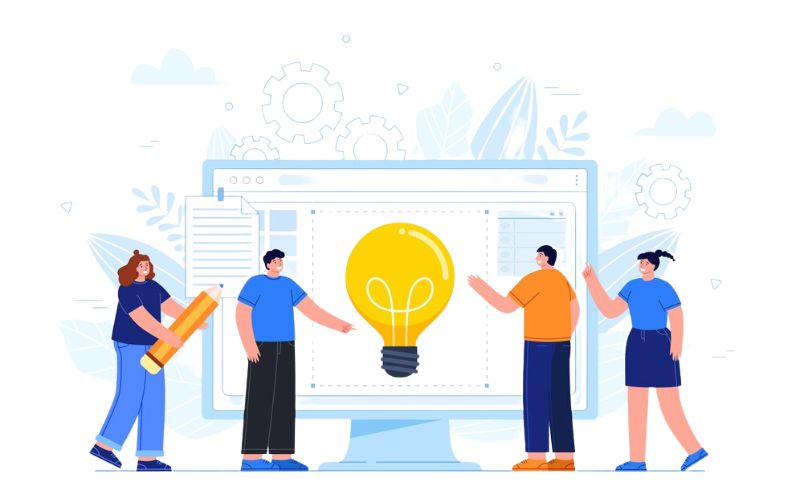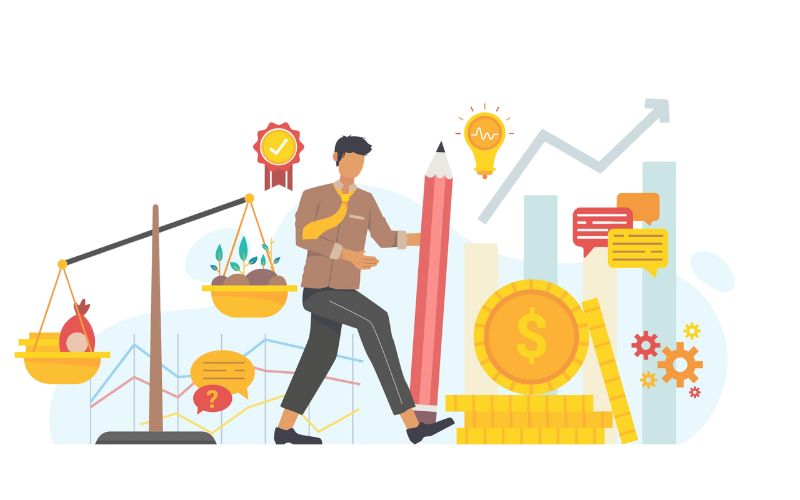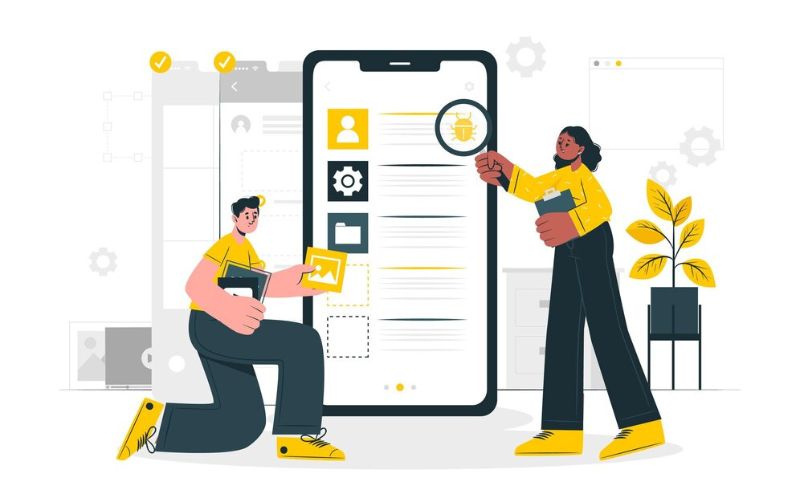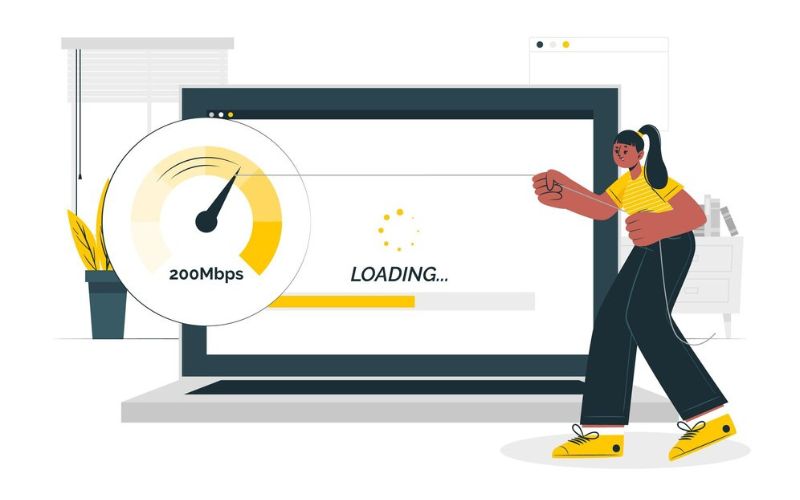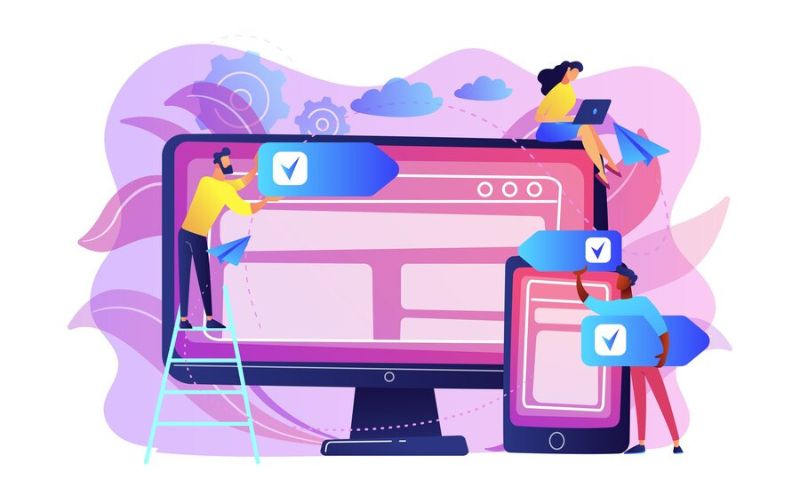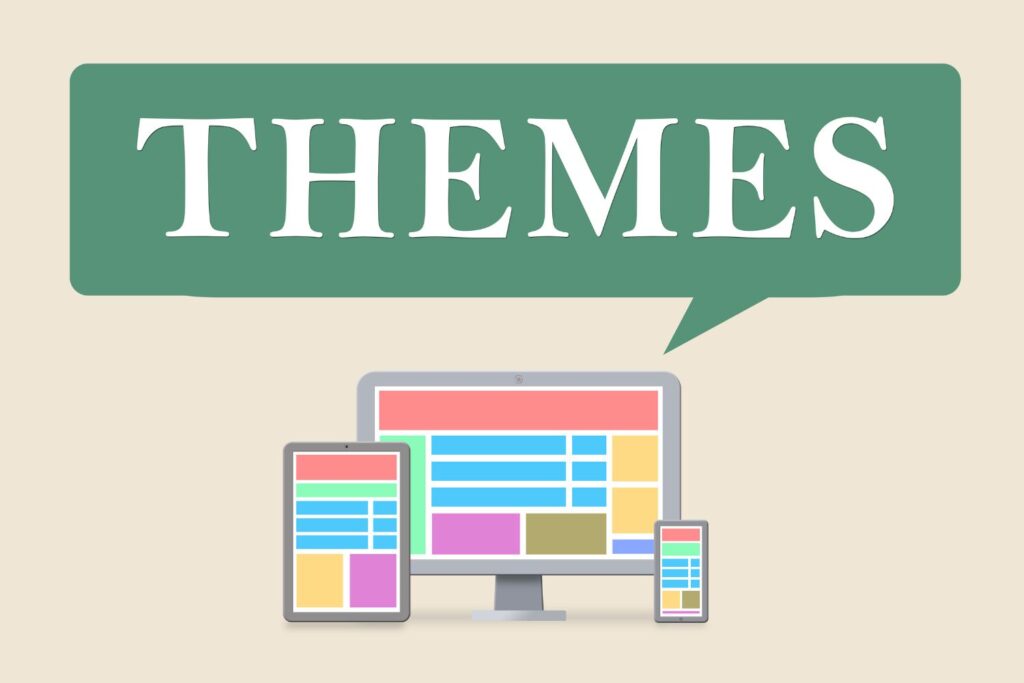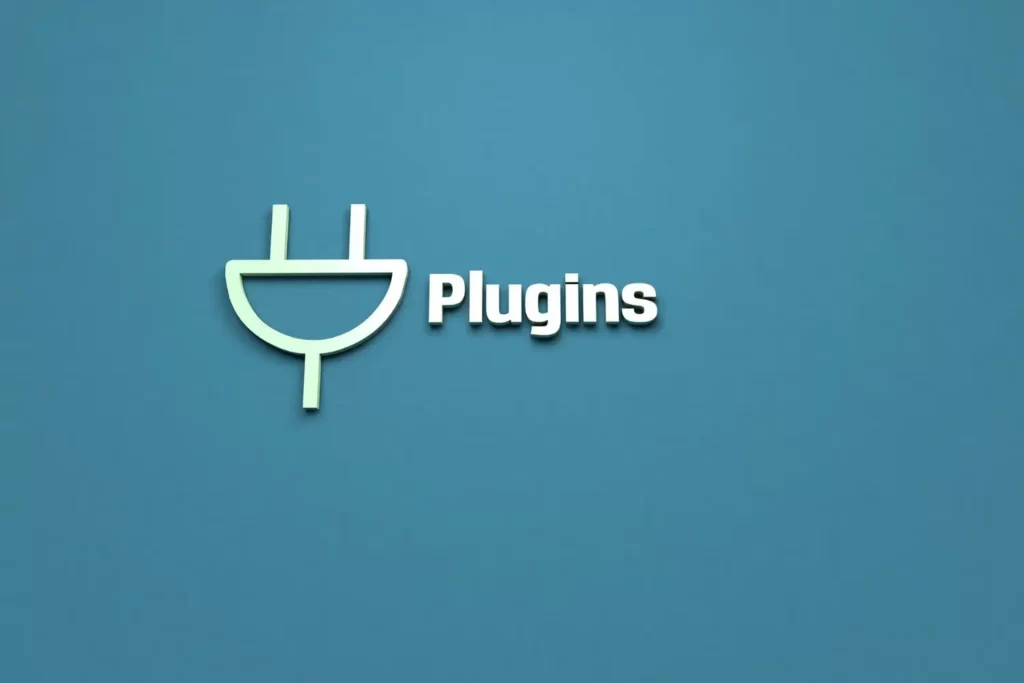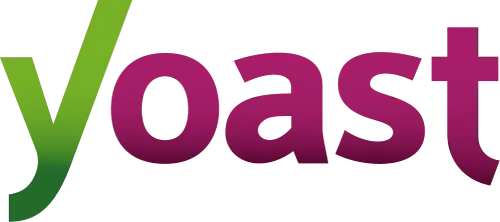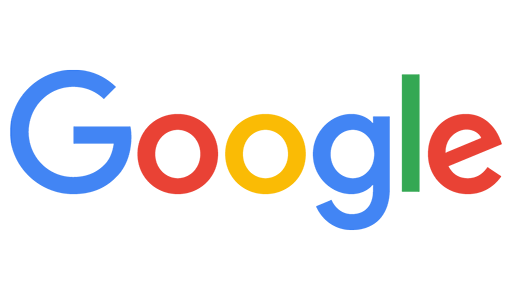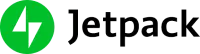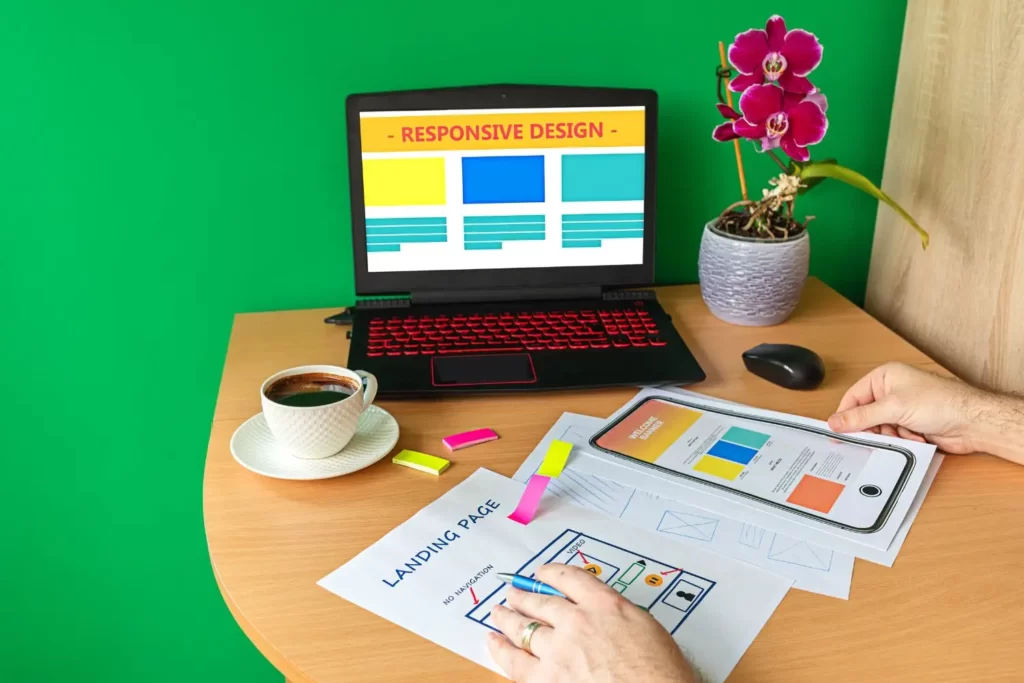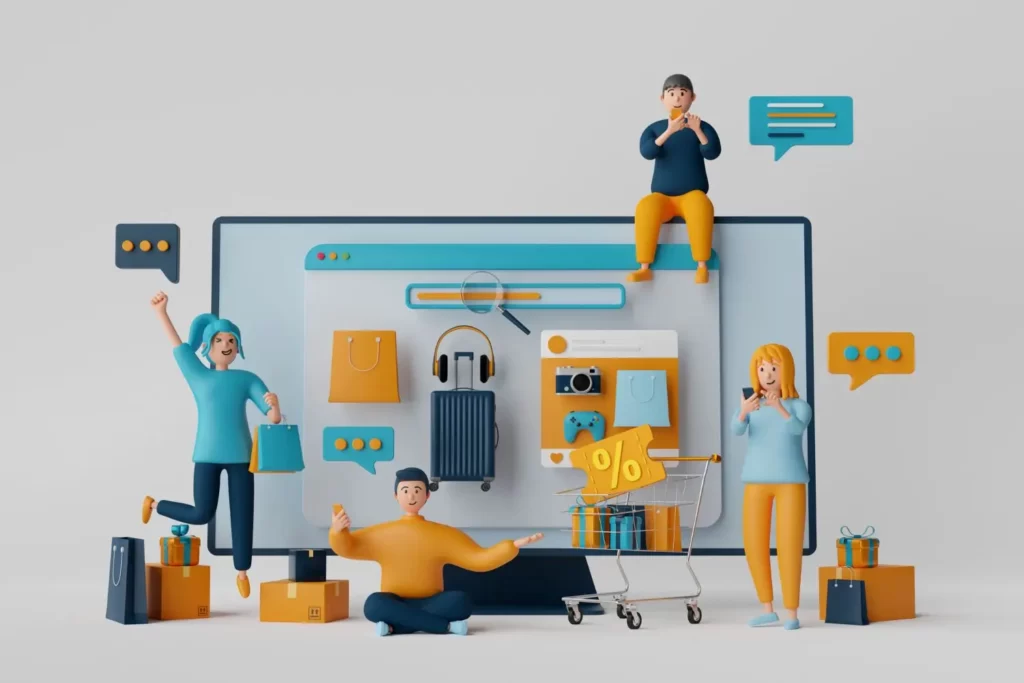Welcome to our blog! If you’re feeling confused, don’t worry—by the end of this post, you’ll have clear answers to all your questions. WordPress is thriving right now because it allows you to create your own website with ease. However, if you’re not familiar with how WordPress works and need to customize your website, hiring a skilled WordPress Developer, whether a freelancer or a WordPress website development company, is the best way to go. Let’s dive in to help you make the right choice!
Notably, 85% people in the world around us today are using website development for their business purposes. Due to this, most of the companies have given high priority to WordPress. Hence, job opportunities for WordPress developer have been steadily increasing over the past few years.
In practice, choosing a freelancer and a WordPress development agency for your website development project is a bit difficult as both have advantages and disadvantages. It should depend on your project requirements and goals, you can choose which one is suitable for your project but you have no idea to find the right one, don’t worry read this whole blog finally you will get a good answer.
Understanding Your Project Needs
In truth, before starting your hiring process, you should first understand your WordPress website plans. At that time you will understand your needs and plans carefully and after that you can freely choose which one is right or fits your project needs then you can hire a freelancer or WordPress development company. Below are important things you should consider.
- Project Scope and Complexity
- Project Requirements
- Budget Constraints
- Project timelines
- Long-Term Support
Advantages of Hiring a Freelancer for WordPress Development
Now most importantly, let’s take a deeper look at the benefits of hiring a freelancer for WordPress development, which will 100% surely help you find someone.
1. Flexibility and Cost-effectiveness
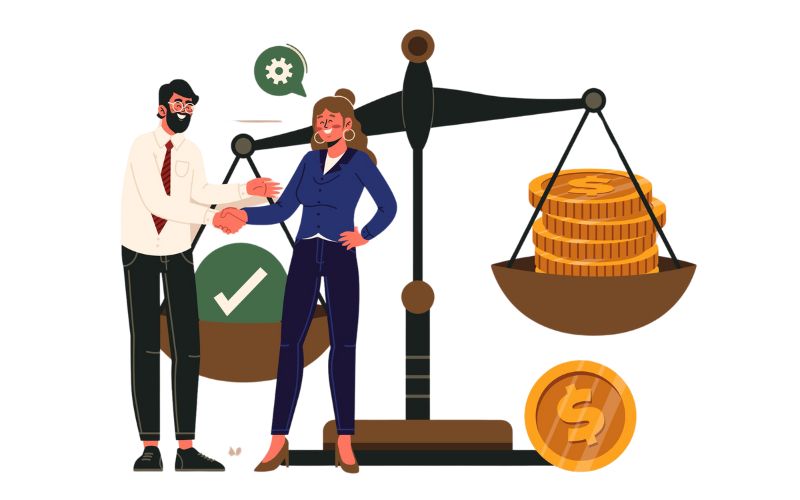
One of the best advantages of freelancers over WordPress development agencies is flexibility according to your project’s deadlines and requirements. So here we can save a lot of money and time and freelancers will work in specific time, you can pay only for that time work, so first you need to understand the timeline of the project. This is a big advantage for you to hire freelancers.
2. Immediate Contact and Rapid Delivery
Hiring a freelancer for WordPress development enables direct communication then ensures clarity throughout your WordPress project. You can contact any time because they will only do your work, they will do another project only when they complete your project, so they will focus only on your work, so that they can deliver results immediately and they will deliver your project on time.
3. Specialized Knowledge and Skills
Unlike a WordPress website development service provider, a freelance WordPress developer usually specializes in specific areas of web development. This includes such as custom plugin development, theme customization, or API integration. Their focused expertise allows them to offer customization solutions not readily available within the wide range of services agencies offer.
Disadvantages of Hiring a Freelancer for WordPress Development
Now, are you ready to take a look at the disadvantages of hiring a freelancer for your WordPress development needs?
1. Limited Availability
A significant drawback of hiring a freelance WordPress developer is their limited availability and ability, especially for larger projects. Freelancers often work alone and may have commitments to multiple clients or projects. As a result— their availability may be limited to dedicating significant time and resources to your project, leading to delays in project timelines.
2. Trustworthiness Issues
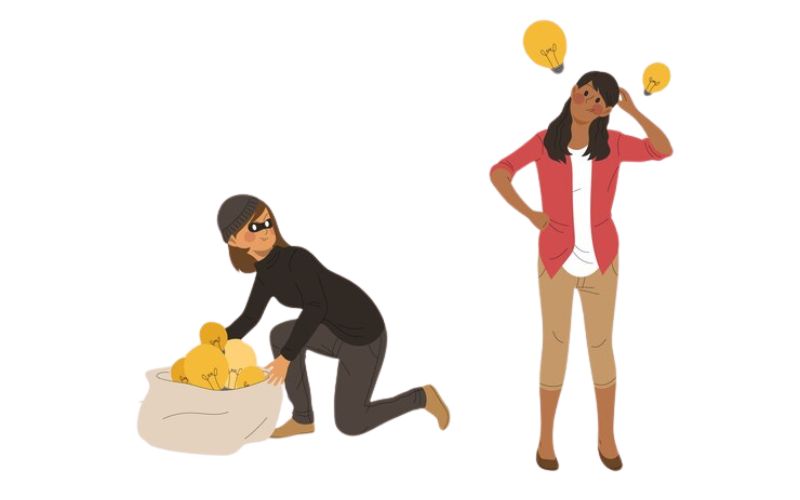
Since freelancers work independently, there is a risk of conflict in their availability and communication. Accountability for project milestones and deadlines can be problematic, especially if they juggle multiple projects at once. Also, without a team to fall back on, freelancers may face challenges dealing with unexpected issues or ramping up resources to meet project demands.
3. Leaning on Personal Proficiency
Hiring a freelance WordPress developer depends on individual skills and experience and carries potential risks. Unlike agencies with diverse teams then freelancers work alone, potentially exposing clients to the limits of one person’s expertise. Also, any gap in skill set or experience can hinder project progress and quality.
Advantages of Hiring a WordPress Development Agency
Now we are going to look at the benefits of partnering with a WordPress web development agency that we believe you are interested in.
1. Collaborative Efforts and Diverse Talents
Unlike freelancers who work alone, agencies have a collaborative environment where professionals from different fields work together so there is no dearth of speed and talent. It always provides a holistic approach to WordPress development and ensures your project benefits from a variety of perspectives and specialized skills.
2. Proven Project Management Methods
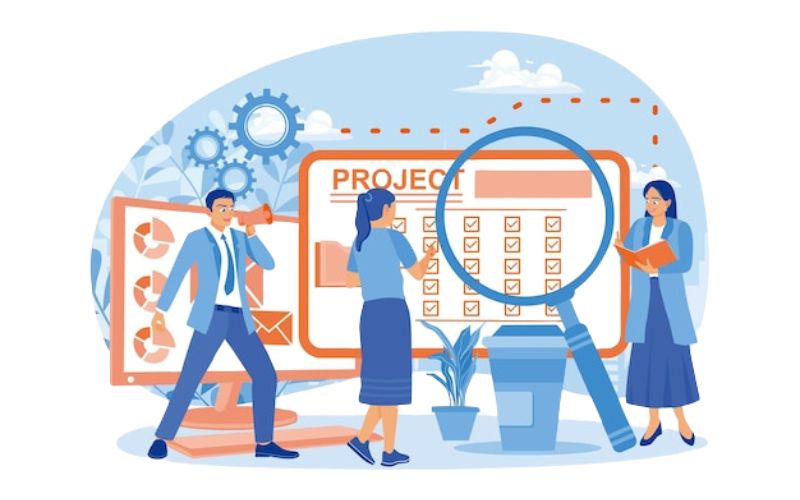
Agencies have well-defined project management processes that help streamline development workflows, so this structured approach increases efficiency, reduces errors—and constantly monitors projects so your project takes care of them with high quality.
3. Assurance of Quality
Another advantage of hiring a company for WordPress development is that they always prioritize quality. They use rigorous testing protocols to ensure your WordPress project meets industry and accessibility standards, identify and fix issues before deployment and then they will deliver to you only after your project passes all tests.
Disadvantages of Hiring an Agency for WordPress Development
Now, are you ready to take a look at the disadvantages of hiring a company for your WordPress development needs?
1. Higher expenses compared to freelancers
A common disadvantage of hiring a company for wordpress development is that freelancers are very high because they have a large organization, so office space and some companies have more than 50 workers, they have to look after those people and pay them, so they will charge more money to you.
Here, Netlynx can be your best partner for WordPress development, we can provide cost effective pricing for WordPress development projects with no overheads for office space or administrative costs. For example, if you need custom WordPress design services we are always ready to provide designs as per your budget.
2. Reduced Individualized Focus
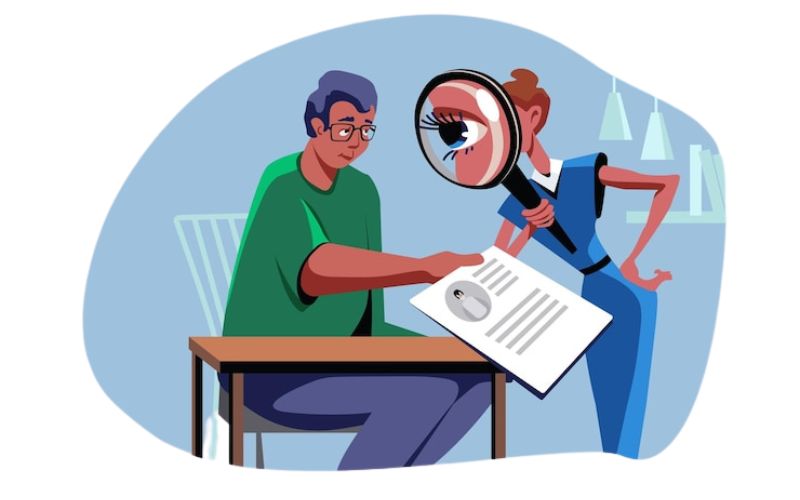
Another disadvantage of hiring a company for WordPress development is that there is more chance of a less customized approach than working with a freelancer because you have to ask properly about customized design when you hire them and they will say ok at first and eventually not deliver properly.
Freelancer or Agency: Factors to Consider
Choosing between hiring a freelancer or an agency for your WordPress project requires careful consideration of various factors which are given below for you to read and benefit from.
- Portfolio and Past Client Reviews
- Communication Style
- Project Management
- Project Timeline
- Expertise and Specialization
- Support and Maintenance
- Budget Considerations
Conclusion
Now that we have reached the end stage of the blog, you should consider the complexity of the project, budget constraints, communication options and long-term support and only then can you select the right person. Hence, by keeping this blog post in mind and carefully considering it, you can confidently choose the best option for your development needs, and we hope that our suggestions will always be helpful to you.